BrainVoyager v23.0
BIDS Compatibility
Since version 21.0, BrainVoyager supports the “Brain Imaging Data Structure” (BIDS) recommendation, which is “a simple and intuitive way to organize and describe your neuroimaging and behavioural data” (see BIDS website). The recommended organization of the data places session folders (named "ses-<session-name>") under subject folders (named "sub-<suject-name>"). These subject folders are in BrainVoyager stored inside a "rawdata" folder, which is located under the top-level project folder ("Images_In_Visual_Fields" in the example shown below). The session and suject names are usually integral numbers, e.g. "sub-07", "ses-02". While BIDS allows them to be any text label, BrainVoyager expects them to be number strings (with a leading '0' in case of anumbers below 10). The data within a session is further organized in sub-folders according to their MRI data (scan) type. For example, the anat folder contains anatomical data, while the func folder contains the functional data of all runs of a session. The name of a file partially also reflects the directory structure where it is located, i.e. files usually contain the subject name, session name, type of scan as well as the run number for functional data (see example folder and file naming below). For more details, consult the complete BIDS specification.
When creating NIfTI files from DICOM source files using the Create Document Wizard or the Data Analysis Manager, the created NIfTI files are named and organized automatically in BIDS format (see example of a minimal folder structure below as well as figure 2 in the previous topic). Next to NIfTI files, this includes also sidecar files (e.g. JSON and TSV files) that contain useful additioal information not stored in NIfTI files themselves.
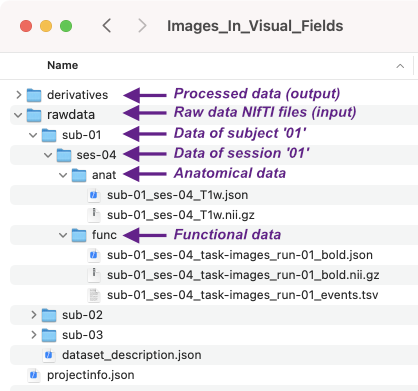
The example minimal folder structure above shows the resulting data organization for subject 1 ("sub-01"). The anat folder contains the 3D anatomical data recorded in session 4 ("ses-04") in a compressed NIfTI file ("sub-01_ses-04_T1w.nii.gz") and a JSON sidecar file with the same name containing DICOM related entries as well as BrainVoyager-specific information. The dwi folder (not shown in screenshot above) will contain documents created from diffusion MRI (DICOM) data. The func folder contains the 4D functional data of run 1 ("run-01", indicated in the file's name) recorded in session 4 in a compressed NIfTI file ("sub-01_ses-04_task-images_run-01_bold.nii.gz"). Besides replicating the subject and session name as well as specifying the run ID, the functional NIfTI file also contains a "task-" substring with a short name for the task employed in the fMRI run ("images"). In addition to the data file, a JSON file with the same name is also stored in the "func" folder containing DICOM related entries as well as BrainVoyager specific information (if created by BV) about the temporal scanning parameters. Since in this example a BrainVoyager project file was provided when converting the DICOM source filesa to BIDS raw NIfTI files, the JSON file will also contain the protocol information describing the events/blocks constituting the task-based fMRI study. According to the BIDS recommendation, such protocol information should be available in a separate file containing tab-separated values (TSV) describing the onset and duration of conditions, which is also generated when creating a functional NIfTI file with BrainVoyager (as long as a protocol file is available). The .TSV protocol is stored under the same name ad the functional file except that the last file name component is changed from "bold" to "events" ("sub-01_ses-04_task-images_run-01_events.tsv").
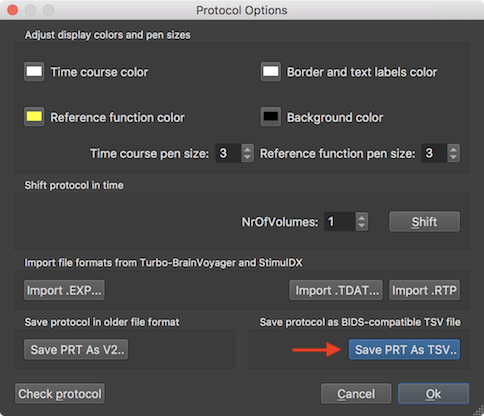
Note. In case that a protocol was not (yet) availale when converting from DICOM to NIfTI in BIDS mode, it is possible to convert a protocol at any time using the Save PRT as TSV button in the Save protocol as BIDS-compatible TSV file field of the Protocol Options dialog. The resulting file should then be named as required by BIDS and saved in the func folder of the respective subject(s).
In case NIfTI files are already available (e.g. from downloads or produced by other software), one can simply copy them in the rawdata folder of a created project. As long as number are used, the subjects IDs and their data should then automatically be detected and displayed in the Subjects pane and Data tab when selecting the respective project in the Projects list.
Copyright © 2023 Rainer Goebel. All rights reserved.