BrainVoyager v23.0
Rich Text Markdown Cells
Text can be added to BV notebooks using Markdown cells. A Markdown cell can be added before or after the current cell by using the Cell menu or the toolbar. Markdown is a popular markup language that is a superset of HTML. Its specification can be found here and here. The first link refers to the original definition of Markdown while the latter link documents the 'github flavored' Markdown version that is largely supported by BV Notebooks.
Markdown cells have two states, edit mode and rendered mode. If a new Markdown cell is added, it will be in edit mode and you can type text (plus Markdown marks) as in a standard text editor. The source text shows the Markdown marks and uses already some rendering (e.g. for headlines, bold type etc.).
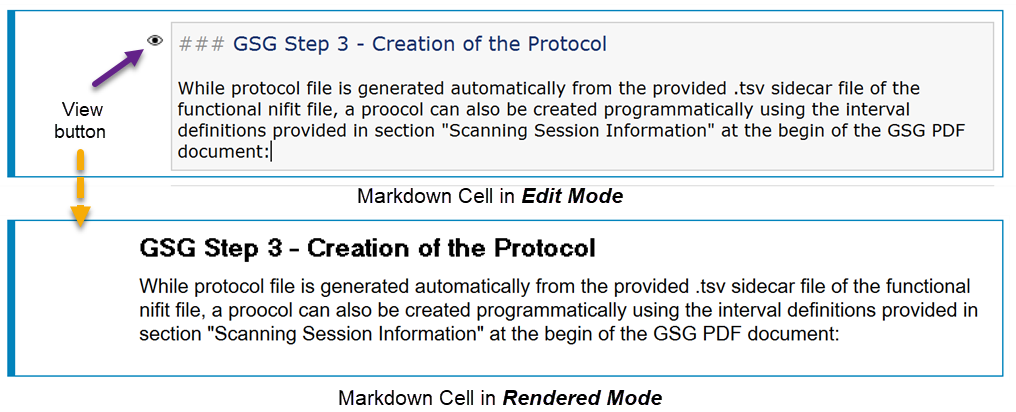
You can switch to rendered mode using the CTRL-RETURN keyboard combination (as for running a code cell) or you can click with the mouse on the button with a View icon in the left upper corner of a Markdown cell (if shown); you can also use the Run Current Cell button in the Toolbar to switch to rendered mode. In rendered mode, a nicer formatted representation of the cell’s contents without Markdown marks will be displayed. Note that you can render all Markdown cells of a notebook by clicking the Render All Markdown Cells item in the Options menu. To bring a rendered Markdown cell back to edit mode, double click on the cell's contents.
Copyright © 2023 Rainer Goebel. All rights reserved.