BrainVoyager 23.2 for macOS
BrainVoyager is our flagship product that provides a comprehensive, fast and elegant way to perform advanced neuroimaging data analysis and to create stunning visualizations. For more information, read the BrainVoyager release blog posts and check out the BrainVoyager User's Guide.BrainVoyager EDU version. If you are new to BrainVoyager and want to check it out, we recommend to use the EDU version of BrainVoyager. The EDU version does not require a license and is fully functional. It is, however, limited to specific datasets that are used to teach BrainVoyager and (f)MRI data analysis more generally. Installing and running the EDU version is also useful to test compatibility of your computer hardware with BrainVoyager. For more details, follow the link to the EDU version.
Installation. BrainVoyager uses a software-based licensing system and will not run without a valid single computer or floating network license. If you use a floating network license, your license server needs to be running version 2.0 or newer in order to work with BrainVoyager 23. In order to install BrainVoyager, please download the software using one of the following links matching your platform. Note that BrainVoyager 23 runs natively on ARM-based Apple Silicon as well as on 64-bit Intel hardware. If you use a newer Mac with Apple Silicon hardware, select the "arm64" version, otherwise use the "x86-64" version for Intel Macs:
| BrainVoyager_23.2.0_arm64_Installer.pkg (809 MB) | |
| BrainVoyager_23.2.0_x86-64_Installer.pkg (790 MB) |
If you do not yet have a license, you can use the free EDU version or ask for a time-limited trial license (see below) to evaluate BrainVoyager with your own data. A trial license unlocks most features of a full license lacking only optional components (no scripting and plugins). You need to accept the license agreement during installation.
In case you have installed an older version of BrainVoyager, close any running instance prior to installation. We recommend to deinstall the older version of BrainVoyager by simply moving the "BrainVoyager" application entry in the "/Applications" folder to the Trash. The installer might still detect that an older version of BrainVoyager was installed before; in this case, the installer may show an "Upgrade" button instead of an "Install" button, but in both cases the same files will be installed.
Double-click the downloaded installation package file (“BrainVoyager_23.2.0_[platform]_Installer.pkg”) to start the BrainVoyager installer (replace "[platform]" will be "arm64" or "x86-64"). The package and the BrainVoyager executable have been signed and notarized by Apple, and should start directly. If you do not see the BrainVoyager Installer window, click the Installer icon in the Dock to show the Installer in front of other windows. Then simply follow the instructions of the package installer (see image sequence on the right). The installer will put the executable BrainVoyager bundle in the "/Applications" folder. For convenient access, User Guides, Getting Started Guides, notebooks, scripts and plugins will be placed in the user's “Documents/BrainVoyager" folder. This is also the default location of the "SampleData" and "Projects" folders.
Licensing. If you have already a valid software license, you can continue using BrainVoyager as before after installation and enjoy its new features. If you do not have a license, you will see a licensing screen after starting the software. To activate (unlock) a time-limited trial version, you need to send an email to “licensing [at] brainvoyager [dot] com” containing the displayed “Hardware-ID” and additional information for registration (name, institute/lab, mail address). Such an email is prepared automatically by clicking the “Prepare Email” button in the displayed "License Activation" dialog. Usually within a few days you will receive a license key and a license name/ID (e.g. TSKF307BC88-PETER-SUGAR). After entering the license name and key in the licensing dialog, click the "Activate" button to activate the (trial) license and BrainVoyager is ready to be used for 30 days. More details about the licensing and activation process can be found on the page BrainVoyager Software Licensing.
In order to get the full version of BrainVoyager (after evaluating the trial version), please send an email to “sales [at] brainvoyager [dot] com” to purchase a license. The full version unlocks the program permanently (or for a certain duration) and enables some features that are disabled in the trial version, including scripting and plugins. If you purchase the full version of BrainVoyager, you will get a key that unlocks all licensed features and the software can be used as long as requested in the purchased license. There is also a floating network license available allowing to use a licensed maximum number of computers concurrently from computers in a local (e.g. lab) network. For details send an email to licensing [at] brainvoyager [dot] com.
System requirements
BrainVoyager 23.2 is compatible with macOS 14 (Sonoma), macOS 13 (Ventura), macOS 12 (Monterey), and macOS 11.1 (Big Sur). The "arm64" version of BrainVoyager 23.2 runs natively on Apple Silicon (M1, M2..) CPUs exploiting Apple's Accelerate and Metal frameworks for optimal performance. While the x86-64 version of BrainVoyager 23 might also run on Apple Silicon Macs, it is compiled for Intel processors and will, thus, run under Rosetta2 in emulation mode on Apple Silicon CPUs. We strongly recommend to use only the arm64 version on Apple Silicon Macs to benefit from native performance. While many operations of BrainVoyager run with modest working memory demands, a minimum of 8 GB is required and 16+ GB recommended.
GPU support for graphics and compute. BrainVoyager is a graphics-intensive program using Apple's Metal framework for both graphics rendering as well as for acceleration of compute-intensive calculations on GPUs (the Intel version uses OpenCL to accelerate compute).
Note. BrainVoyager supports Apple's integrated GPU to accelerate several compute-intensive operations if supported by your computer system. To benefit from this, GPU acceleration (Metal for the arm64, OpenCL for the x86_64 version) must be turned on in the "Settings" dialog. For details how to test its performance and how to enable it, inspect topic "Exploiting the Power of GP-GPUs" in chapter "Additional Documentation" of the User's Guide.
BrainVoyager 23.2 is compatible with macOS 14 (Sonoma), macOS 13 (Ventura), macOS 12 (Monterey), and macOS 11.1 (Big Sur). The "arm64" version of BrainVoyager 23.2 runs natively on Apple Silicon (M1, M2..) CPUs exploiting Apple's Accelerate and Metal frameworks for optimal performance. While the x86-64 version of BrainVoyager 23 might also run on Apple Silicon Macs, it is compiled for Intel processors and will, thus, run under Rosetta2 in emulation mode on Apple Silicon CPUs. We strongly recommend to use only the arm64 version on Apple Silicon Macs to benefit from native performance. While many operations of BrainVoyager run with modest working memory demands, a minimum of 8 GB is required and 16+ GB recommended.
GPU support for graphics and compute. BrainVoyager is a graphics-intensive program using Apple's Metal framework for both graphics rendering as well as for acceleration of compute-intensive calculations on GPUs (the Intel version uses OpenCL to accelerate compute).
Note. BrainVoyager supports Apple's integrated GPU to accelerate several compute-intensive operations if supported by your computer system. To benefit from this, GPU acceleration (Metal for the arm64, OpenCL for the x86_64 version) must be turned on in the "Settings" dialog. For details how to test its performance and how to enable it, inspect topic "Exploiting the Power of GP-GPUs" in chapter "Additional Documentation" of the User's Guide.
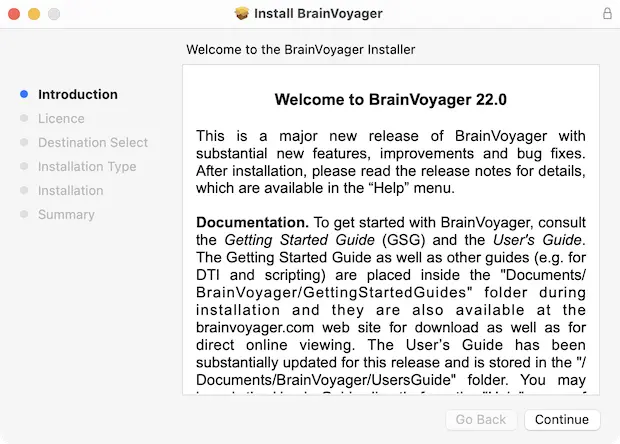
Python Support
Since version 20, BrainVoyager supports an embedded Python interpreter that can be used from BV notebooks and a a Python editor. Importantly, BrainVoyager extends the Python interpreter with methods and properties that gain access to BrainVoyager functionality enabling scripting and batch programming. While macOS comes with Python, it uses an older Python version and it is thus necessary to install a 3.10 (recommended) or 3.8 version of Python in order to be compatible with BrainVoyager 23.2. We recommend to install the Miniconda distribution, which has the advantage that one can easily create multiple environments with different Python versions and modules. If you define a Python 3.10 Miniconda3 environment with the name "env_bv_py310", it will be automatically picked up by BrainVoyager as the default Python version. Note: If you update from version 22, you need to install PySide6 in an existing Python 3.8 / 3.10 environment before it can be used with BrainVoyager 23.x. For more details, follow the instructions to install and enable Python.
After installing Python 3.10 (or 3.8) as described, BrainVoyager will enable Python automatically in most cases when used the first time, e.g. when evaluating code in a notebook or in the Python code editor. In case another 3.8/3.10 distribution (or environment name) is used, you can use the "Select Python on Disk" item in the "Python" menu to point BrainVoyager to the respective version. It is recommended to run the code cells of the 'Test Python' notebook to check access to a specific Python version and installed modules.
The provided BV Notebook window can be launched from the respective icon in the toolbar or from the "Notebooks" menu. Several example notebooks are available in the "Documents/BrainVoyager/Notebooks" directory; this directory is also the default location when using the "Open" command in the "BV Notebook" window. When clicking the Python icon on the right side of the main toolbar, BrainVoyager presents a (docked or floating) interactive python console and a python development window that can be used to load, edit and save Python files. To learn how to use Python in notebooks and code editors to script processing routines or to add new functionality, consult the Python Developer Guide that is available from the "Python" menu. You will also find several example Python files in the "PythonScripts" and "PythonPlugins" sub-directories of the “Documents/BrainVoyager/Extensions" folder; these folders are displayed also as default in the "Files" panel on the left side of the Python development window.
Since version 20, BrainVoyager supports an embedded Python interpreter that can be used from BV notebooks and a a Python editor. Importantly, BrainVoyager extends the Python interpreter with methods and properties that gain access to BrainVoyager functionality enabling scripting and batch programming. While macOS comes with Python, it uses an older Python version and it is thus necessary to install a 3.10 (recommended) or 3.8 version of Python in order to be compatible with BrainVoyager 23.2. We recommend to install the Miniconda distribution, which has the advantage that one can easily create multiple environments with different Python versions and modules. If you define a Python 3.10 Miniconda3 environment with the name "env_bv_py310", it will be automatically picked up by BrainVoyager as the default Python version. Note: If you update from version 22, you need to install PySide6 in an existing Python 3.8 / 3.10 environment before it can be used with BrainVoyager 23.x. For more details, follow the instructions to install and enable Python.
After installing Python 3.10 (or 3.8) as described, BrainVoyager will enable Python automatically in most cases when used the first time, e.g. when evaluating code in a notebook or in the Python code editor. In case another 3.8/3.10 distribution (or environment name) is used, you can use the "Select Python on Disk" item in the "Python" menu to point BrainVoyager to the respective version. It is recommended to run the code cells of the 'Test Python' notebook to check access to a specific Python version and installed modules.
The provided BV Notebook window can be launched from the respective icon in the toolbar or from the "Notebooks" menu. Several example notebooks are available in the "Documents/BrainVoyager/Notebooks" directory; this directory is also the default location when using the "Open" command in the "BV Notebook" window. When clicking the Python icon on the right side of the main toolbar, BrainVoyager presents a (docked or floating) interactive python console and a python development window that can be used to load, edit and save Python files. To learn how to use Python in notebooks and code editors to script processing routines or to add new functionality, consult the Python Developer Guide that is available from the "Python" menu. You will also find several example Python files in the "PythonScripts" and "PythonPlugins" sub-directories of the “Documents/BrainVoyager/Extensions" folder; these folders are displayed also as default in the "Files" panel on the left side of the Python development window.
Documentation
The User's Guide (available locally as well as online) provides basic and advanced information about BrainVoyager and can be easily invoked by clicking the "User's Guide" icon in the main toolbar or by clicking the "User's Guide" item (or "User’s Guide (Web)" item) in the "Help" menu. The BrainVoyager 23.2 User's Guide is also available as an eBook.
Several PDF files introducing various topics are also placed in the "Documents/BrainVoyager/GettingStartedGuides" folder after installation, including the BrainVoyager Getting Started Guide that is highly recommended for beginners. If you are upgrading BrainVoyager, you may want to check out the "News" section of the User's Guide. We highly recommend to read the release notes (see "Help" menu) to learn about new features, enhancements and bug fixes. Release notes are available for the current as well as previous releases. Documentation is also available on this web page, including a PDF and eBook version of the User's Guide. If you have any questions, suggestions or bug reports, please send an email to support [at] BrainVoyager [dot] com.
We also recommend to install the BrainVoyager documentation viewer DocuViewer 3.2 application that can be used to view the User's Guide without running BrainVoyager. The DocuViewer can be used also to view other help files including the Python Developer Guide and the C++ Plugin Developer Guide as well as help files from our other software including Turbo-BrainVoyager and Brain Tutor. Since version 23.2 BrainVoyager stores help files in the "~/Documents/BrainVoyager/UsersGuide" folder. If you click the 'Open File' icon of DocuViewer, this folder will be shown as default for selecting BrainVoyager's help file. Furthermore, the program registers the ".qhc" compressed HTML format after the first launch enabling to view any ".qhc" help file by simply double-clicking it in the Finder. Note that DocuViewer is a 'universal' app, i.e. it contains both Apple Silicon and Intel versions of the program and, thus, runs natively on both platforms.
After downloading and opening the .dmg file, simply move the displayed 'DocuViewer.app' application to your '/Applications' folder.
The User's Guide (available locally as well as online) provides basic and advanced information about BrainVoyager and can be easily invoked by clicking the "User's Guide" icon in the main toolbar or by clicking the "User's Guide" item (or "User’s Guide (Web)" item) in the "Help" menu. The BrainVoyager 23.2 User's Guide is also available as an eBook.
Several PDF files introducing various topics are also placed in the "Documents/BrainVoyager/GettingStartedGuides" folder after installation, including the BrainVoyager Getting Started Guide that is highly recommended for beginners. If you are upgrading BrainVoyager, you may want to check out the "News" section of the User's Guide. We highly recommend to read the release notes (see "Help" menu) to learn about new features, enhancements and bug fixes. Release notes are available for the current as well as previous releases. Documentation is also available on this web page, including a PDF and eBook version of the User's Guide. If you have any questions, suggestions or bug reports, please send an email to support [at] BrainVoyager [dot] com.
We also recommend to install the BrainVoyager documentation viewer DocuViewer 3.2 application that can be used to view the User's Guide without running BrainVoyager. The DocuViewer can be used also to view other help files including the Python Developer Guide and the C++ Plugin Developer Guide as well as help files from our other software including Turbo-BrainVoyager and Brain Tutor. Since version 23.2 BrainVoyager stores help files in the "~/Documents/BrainVoyager/UsersGuide" folder. If you click the 'Open File' icon of DocuViewer, this folder will be shown as default for selecting BrainVoyager's help file. Furthermore, the program registers the ".qhc" compressed HTML format after the first launch enabling to view any ".qhc" help file by simply double-clicking it in the Finder. Note that DocuViewer is a 'universal' app, i.e. it contains both Apple Silicon and Intel versions of the program and, thus, runs natively on both platforms.
| DocuViewer_3.2.dmg (180 MB) |
After downloading and opening the .dmg file, simply move the displayed 'DocuViewer.app' application to your '/Applications' folder.
Sample data
If you want to learn basic and advanced features of BrainVoyager (EDU), it may be useful to start with example data sets, which are also used in our BrainVoyager training courses. The installers available on this page for download do not install sample data (except the small "NB_GSGData" dataset used by the "Introduction" notebook). To download example data sets, click the "Sample Data Web Page" item in the "Help" menu of BrainVoyager or visit the example data sets page with your Browser. The analysis of the "Faces, Houses, Visual Fields" dataset is described in detail in the BrainVoyager Getting Started Guide.
If you want to learn basic and advanced features of BrainVoyager (EDU), it may be useful to start with example data sets, which are also used in our BrainVoyager training courses. The installers available on this page for download do not install sample data (except the small "NB_GSGData" dataset used by the "Introduction" notebook). To download example data sets, click the "Sample Data Web Page" item in the "Help" menu of BrainVoyager or visit the example data sets page with your Browser. The analysis of the "Faces, Houses, Visual Fields" dataset is described in detail in the BrainVoyager Getting Started Guide.

