BrainVoyager QX 2.8 for Linux
To download BrainVoyager QX 2.8.4 (build 2645) click on a link below and specify a directory on your computer, i.e. your KDE or GNOME desktop. If you use a 64-bit Intel-based operating system (recommended), chose a link containing "_Lnx64_”; If you use a 32-bit Intel-based Linux operating system, chose a link containing "_Lnx32_”. Make sure that the downloaded file has read and executable permissions. On most modern Linux systems, this can be done by right clicking in the file, selecting "Properties" (or similar) and then setting the appropriate permissions. Alternatively you can issue the following shell command ("$ chmod 755 bvqx_v284_Lnx[32|64]_[distro]_installer.run
You can now start the installation by clicking (or double-clicking) on the ".run" file from your Desktop environment or by invoking it directly from the command line with:
$ ./bvqx_v284_Lnx[32|64]_[distro]_installer.run
After launching the program, follow the instructions of the installation wizard (see image sequence on the right). In case you have an older version of BrainVoyager QX, close any running instance prior to installation. We also recommend to deinstall the older version of BrainVoyager QX by running the "uninstall" executable, which is located in the "BrainVoyager" folder. It is also recommended to run the installer as a regular user (not as "root") since this will install the program and extensions (plugins and scripts) in your home directory (default: "/home/[user]/BrainVoyager" (64-bit) or "/home/[user]/BrainVoyager32" (32-bit)) as suggested by the installer.| bvqx_v284_Lnx64_u14.04_installer.run (193.0 MB) | ||
| bvqx_v284_Lnx64_os11.3_installer.run (185.4 MB) | ||
| bvqx_v284_Lnx32_u14.10_installer.run (190.7 MB) |
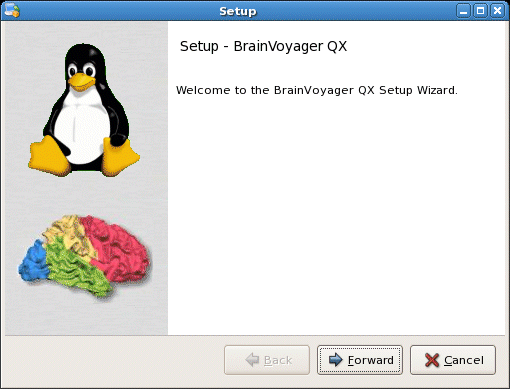
BrainVoyager QX for Linux runs on recent Intel/AMD distributions. The provided download versions have been compiled on Ubuntu 14.04 (64 bit), openSUSE 11.3 (64 bit) and Ubuntu 14.10 (32 bit) but they also work on recent versions of Red Hat Enterprise Linux (RHEL), Fedora as well as most other distributions with a 2.6/3.x Linux kernel. Use the 64 bit openSUSE 11.3 version for older distributions in case that the more recent 64 bit Ubuntu 14.04 version does not run (because of missing older GLIBCXX library required by libstdc++.so.6). If you get a "Untrusted application launcher" dialog box when launching BrainVoyager QX the first time from its desktop icon on Ubuntu, simply click the "Mark as Trusted" button and re-start the program. While a 32-bit compilation should run fine also on 64-bit Linux systems (if the necessary 32-bit system libraries are installed), it is recommended to use the 64-bit version of BrainVoyager QX for platforms supporting the 64-bit extension of the x86 architecture (Intel x86-64) and compatible 64-bit AMD architecture (amd64). The 64-bit version supports greater amounts of RAM and might run slightly faster than the 32-bit versions due to an extended set of 64-bit registers in modern Intel/AMD microprocessors. Executables for older 32- and 64-bit Linux distributions will be provided on request; if the program does not run on your Linux distribution, send an email to "support at BrainVoyager dot com".
System requirements
Version 2.8.4 of BrainVoyager QX is compatible with most 32 bit and 64 bit Linux distributions using a 2.6/3.x kernel. While many operations of BrainVoyager QX run with modest working memory demands, a minimum of 2 GB is required and 4 GB are recommended. If you are using an NVIDIA or ATI graphics board, make sure that you install the latest accelerated OpenGL driver using the software installation tool of your distribution or by downloading the driver directly from NVIDIA's or ATI's web site; this will ensure best performance for hardware accelerated volume and surface rendering. In the present release, OpenCL acceleration (see User's Guide) is not supported but it is planned that it will be added in the next release.
Version 2.8.4 of BrainVoyager QX is compatible with most 32 bit and 64 bit Linux distributions using a 2.6/3.x kernel. While many operations of BrainVoyager QX run with modest working memory demands, a minimum of 2 GB is required and 4 GB are recommended. If you are using an NVIDIA or ATI graphics board, make sure that you install the latest accelerated OpenGL driver using the software installation tool of your distribution or by downloading the driver directly from NVIDIA's or ATI's web site; this will ensure best performance for hardware accelerated volume and surface rendering. In the present release, OpenCL acceleration (see User's Guide) is not supported but it is planned that it will be added in the next release.
Documentation
The User's Guide provides general help information and can be easily invoked by clicking the "User's Guide" icon in the Tool bar or by clicking the "User's Guide" item in the "Help" menu. Several PDF files introducing various topics are also placed in the BrainVoyager QX folder after installation, including the "Getting Started Guide". If you are upgrading BrainVoyager, you may want to check out the "News" section of the User's Guide. We highly recommend to read the release notes (see "Help" menu) to learn about new features, enhancements and bug fixes. The User's Guide and additional documentation is also available online. If you have any questions, suggestions or bug reports, please send an email to "support at BrainVoyager dot com".
The User's Guide provides general help information and can be easily invoked by clicking the "User's Guide" icon in the Tool bar or by clicking the "User's Guide" item in the "Help" menu. Several PDF files introducing various topics are also placed in the BrainVoyager QX folder after installation, including the "Getting Started Guide". If you are upgrading BrainVoyager, you may want to check out the "News" section of the User's Guide. We highly recommend to read the release notes (see "Help" menu) to learn about new features, enhancements and bug fixes. The User's Guide and additional documentation is also available online. If you have any questions, suggestions or bug reports, please send an email to "support at BrainVoyager dot com".
Sample data
If you want to learn basic and advanced features of BrainVoyager QX, it may be useful to start with example data sets, which are also used in our BrainVoyager QX Training Courses. The installer on this page does not contain sample data. To download example data sets, click the "Sample Data Web Page" item in the "Help" menu of BrainVoyager QX or visit the example data sets page with your Browser. The analysis of the "Objects" data set is described in detail in the BrainVoyager QX Getting Started Guide
If you want to learn basic and advanced features of BrainVoyager QX, it may be useful to start with example data sets, which are also used in our BrainVoyager QX Training Courses. The installer on this page does not contain sample data. To download example data sets, click the "Sample Data Web Page" item in the "Help" menu of BrainVoyager QX or visit the example data sets page with your Browser. The analysis of the "Objects" data set is described in detail in the BrainVoyager QX Getting Started Guide
Licensing info
Note that BrainVoyager QX works only in combination with the HASP licensing system, i.e. you need either a HASP dongle for a single user license or a HASP floating network license. If you use a single-user license, a device driver has to be installed in order to access the local HASP dongle. The device driver script ("dinst") must be run with root privileges. You can start the driver installation script after logging in as root or by temporarily gaining root privileges (recommended, e.g. by entering "sudo .dinst ." in the shell); for details, consult the "readme_USB_installation.txt" text file located in the "HaspDriver_Linux_sysfs" subfolder within the "BrainVoyager" folder. If you are using BrainVoyager QX as a client in the context of a floating network license, the installation of a local HASP driver is not necessary. For more information on local and network-wide driver installation, check the originally shipped documentation or write to "support at brainvoyager dot com".
Note that BrainVoyager QX works only in combination with the HASP licensing system, i.e. you need either a HASP dongle for a single user license or a HASP floating network license. If you use a single-user license, a device driver has to be installed in order to access the local HASP dongle. The device driver script ("dinst") must be run with root privileges. You can start the driver installation script after logging in as root or by temporarily gaining root privileges (recommended, e.g. by entering "sudo .dinst ." in the shell); for details, consult the "readme_USB_installation.txt" text file located in the "HaspDriver_Linux_sysfs" subfolder within the "BrainVoyager" folder. If you are using BrainVoyager QX as a client in the context of a floating network license, the installation of a local HASP driver is not necessary. For more information on local and network-wide driver installation, check the originally shipped documentation or write to "support at brainvoyager dot com".

