BrainVoyager QX v2.8
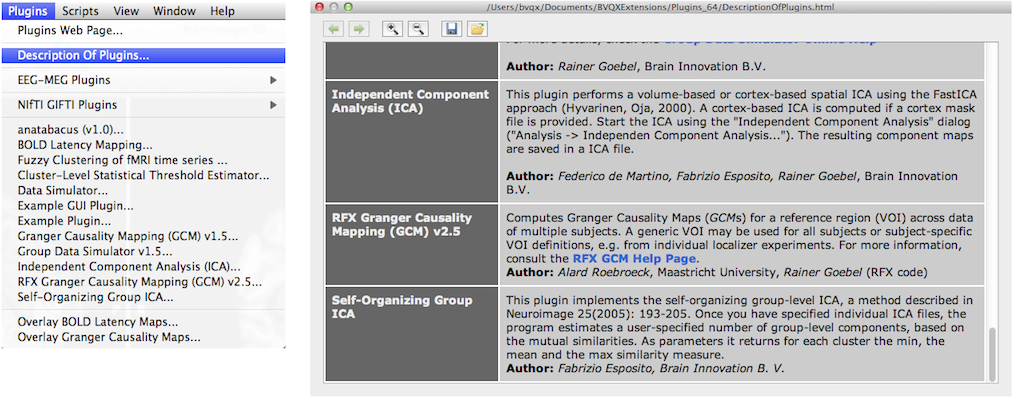
Plugins
Introduction
Plugins provide a means to extend the computational capabilities of BrainVoyager QX. As a user, you benefit from additional features which may be provided by any plugin developer, i.e. programmers from Brain Innovation, colleagues at other universities and neuroimaging centers, or from programmers within your own research group. BrainVoyager QX exposes all major internal data structures to the plugin programmer allowing creation of new tools based on the software's powerful data handling and visualization capabilities. Since created plugins are embedded in the user interface, you can call the respective functions like any other routine in BrainVoyager QX.
Description
When you click the Plugins menu, a list of all available plugins will be shown. To fill the Plugins menu, the program looks into the "Plugins_32" (32-bit operating system) or "Plugins_64" (64-bit operating system) subfolder within the "BVQXExtensions" folder. The "BVQXExtensions" folder contains also the "Scripts" subfolder and is located itself within your "Documents" folder. On Windows XP, your Documents folder is typically accessible via the "My Documents" directory in Explorer or through the full path "C:\Documents and Settings\<USER>\My Documents" (these names may vary depending on the used language and the version of the Windows operating system). On Windows Vista and Windows 7, the "Documents" folder is located in "C:\Users\<USER>\Documents". On Mac OS X and Linux, the "Documents" folder is located within your "Home" folder, i.e. "/Users/<USER>/Documents" on Mac OS X and "/home/<USER>/Documents" on Linux. If the Documents folder is not already existing on your Linux system, it is created during installation of BrainVoyager QX. Note that the directory structure in newer Windows operating systems (Vista/7) is similar to the Linux and Mac OS X folder layout.
Within the "Plugins" folder, all plugin files (shared libraries with the extension ".dll" on Windows, ".so" on Linux and ".dylib" on Mac OS X) will be interrogated by BrainVoyager QX to provide a name and a short description of the provided function. The returned plugin name is shown in the Plugins menu. To see a description of the available plugins, click Description Of Plugins in the Plugins menu (see snapshot below). Note that many plugins provide their own documentation that is available via a link in the plugin description text; click this link to obtain detailled documentation about the operation of a plugin and of input parameters (if available). While the ICA routines in BrainVoyager are also implemented as plugins, they can be launched both from the Analysis and Plugins menu; note that the documentation of the ICA plugins is available in this User's Guide.
To start a plugin, simply click its name. BrainVoyager QX will then call the plugin code and takes back control when the plugin has finished its computations. Since BrainVoyager QX 2.1, plugins may also run interactively presenting rich GUI components to the user. In order to obtain a list of all available plugins made available through Brain Innovation, click the Plugins Web Page item in the Plugins or Help menu.
Copyright © 2014 Rainer Goebel. All rights reserved.