BrainVoyager QX v2.8
Single-Subject GLM Analysis
This section describes how data from a single subject can be analyzed with the General Linear Model (GLM). To understand the concepts behind the GLM, consult sections Principles of Statistical Data Analysis and The General Linear Model. A more detailled step-by-step description on how to use BrainVoyager QX to perform single-subject GLM analyses can be found in the BrainVoyhager QX Getting Sarted Guide (steps 6 and 14).
Prerequisites
In order to analyze a run of a subject, a functional time course data file must be available. Depending on the space of the data, this can be an FMR (set of slices in original (scanned) orientation), VMR-VTC (full 3D space, typically in Talairach space) or SRF-MTC (typically cortex space) data set. Besides the voxel time course data, a protocol file should be available for the respective run. A protocol file forms the basis for the definition of a design matrix X for the run data. A protocol file can be easily created and linked to the respective functional time course data. If the time course data is saved after establishing the link to the protocol, it will be automatically available in future cases when the functional data is reloaded. While very helpful, a protocol file is not absolutely necessary since the design matrix for the run can also be built directly. In the following it is assumed that a volume time course (VTC) data set and a protocol is available. The sample data used is from simulated data (see "Design_1W1B.gds" example in the documentation of the "Group Data Simulator" plugin).
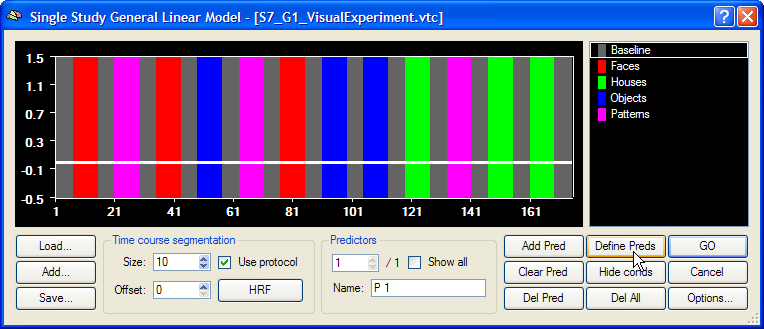
Automatic Definition of Design Matrix
Load a VMR file of the subject, typically previously transformed into Talairach space (e.g., "S7_TAL.vmr"). Link the VTC data set to the VMR file using the Link 3D Volume Time Course (VTC) dialog, which can be invoked by clicking Link 3D Time Course (VTC) File in the Analysis menu (e.g., "S7_G1_VisualExperiment.vtc"). Then enter the Single Study General Linear Model dialog. Since the protocol had been previously linked to the VTC data, the protocol generated for this subject will be shown in the dialog's predictor time course window (see below). In this protocol, each of four main conditions ("Faces", "Houses", "Objects", "Patterns") occurrs three times in the protocol. Furthermore, a baseline conditon is inserted between all main conditions. The name and colors of each protocol condition is shown in the legend window on the right. A horizontal white line appears in the predictor time course window indicating one predictor time course of the design matrix with only "0" values at each time point ("empty" predictor). The most convenient way to generate a design matrix requires only clicking the Define Preds button; alternatively you may also load a previously saved design matrix file using the Load button on the left side.
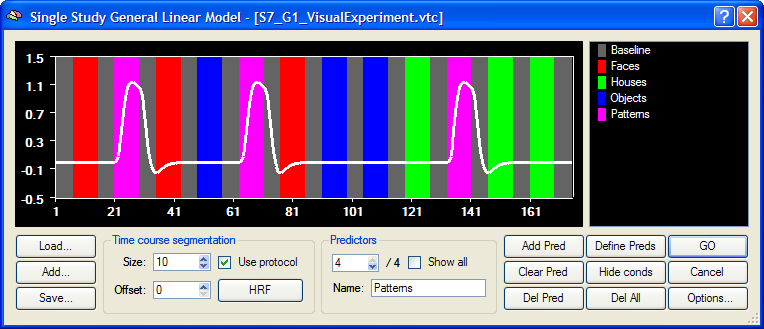
When defining the design matrix automatically, as many predictor time courses are defined as there are main conditions in the protocol. In a first internal step, the time intervals belonging to a condition are defined as a "box car" time course (value "1" for time points falling in a condition interval, value "0" for time points not included in the condition). The box-car time course is then convolved with the default (two-gamma) hemodynamic response function to get the displayed gradually changing predictor time courses. The predictor time courses can be inspected by changing the value in the Predictors spin box. The name of a predictor is shown in the Name text box of the Predictors field; the default predictor name corresponds to the corresponding name of the protocol condition but may be edited if desired. Clicking the Show all option will superimpose all individual predictor time courses. Note that the set of intervals defining the first condition, "Baseline" is not modelled with a predictor in order to keep the design matrix non-singular. Dropping the first condition (interpreted as "baseline") from the design matrix implements a default assumption, which can be changed in the Single Study GLM Options dialog, which can be invoked by clicking the Options button in the right lower corner. You may save the defined design matrix by using the Save button on the left side (e.g. as "S7_G1_VisualExperiment.rtc"). The availablility of a design matrix (RTC) file is especially important for building multi-run / multi-subject (MDM) design matrices.
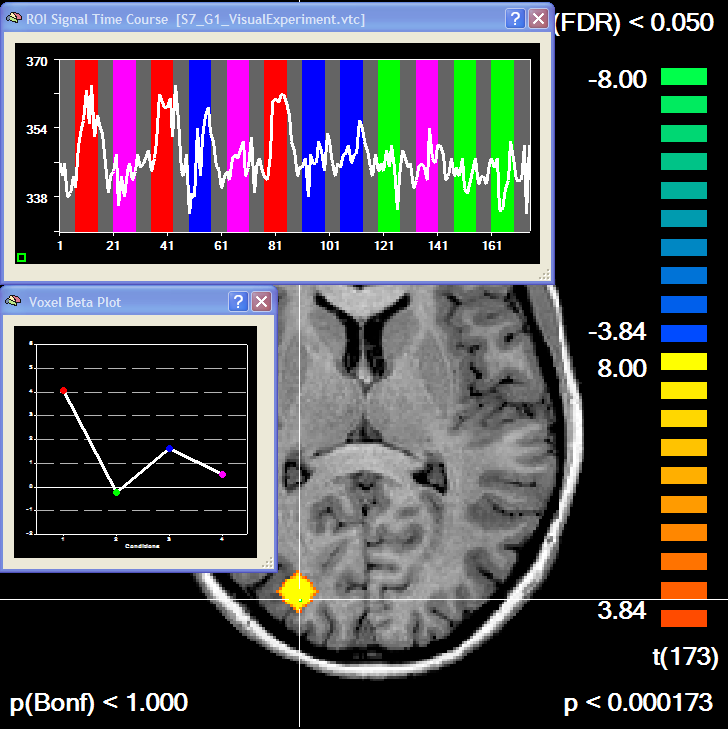
To calculate a GLM (including estimation of beta values) for each voxel of the single-run data, click the GO button. When calculations are finished, the program automatically overlays an overall contrast with all conditions "turned on". The statistical map can be explored in the VMR by moving the VMR cross through the slices. Overlaying a statistical map will automatically also invoke the Voxel Beta Plot dialog showing the beta values for the voxel under the current mouse cursor position. Furhter contrasts (e.g. "Faces > Houses") can be specified using the Overlay GLM Contrasts dialog.
Manual Definition of Design Matrix
[coming soon]
Copyright © 2014 Rainer Goebel. All rights reserved.